Github Enterprise Integration
Visit your GitHub Enterprise URL.
-
Select your Organization > Settings.
-
From the left-hand menu, pick Developer settings.
-
In that section, please choose the "New GitHub App" option.
-
Create your application by giving it a name and Homepage URL.
-
(Optional) Disable the "Activate" Webhook button.
-
From the "Repository permissions," you should pick the following ones:
- Contents: Read and write,
- Issues: Read and write,
- Metadata: Read-only,
- Pull requests: Read and write.
- Dependabot alerts (Optional): Read
- Dependabot secrets (Optional): Read
- Code scanning alert (Optional): Read and write
Dependabot alerts and Dependabot secrets permissions must be enabled for Dependabot integration.
To utilize the Github Enterprise ALM integration for hosting a Semgrep CE rules repository, ensure that the rules repository belongs to the organization, and--if using limited repository scope--is added to the "Only select repositories" scope in the app configuration.
- Save the GitHub App.
- After saving the App, navigate to the "Install App" section.
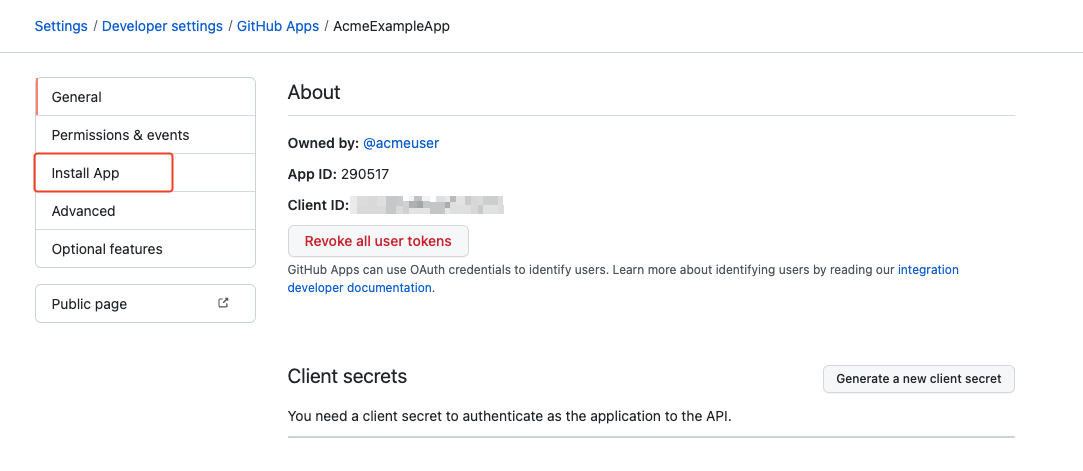
- Install the GitHub App.
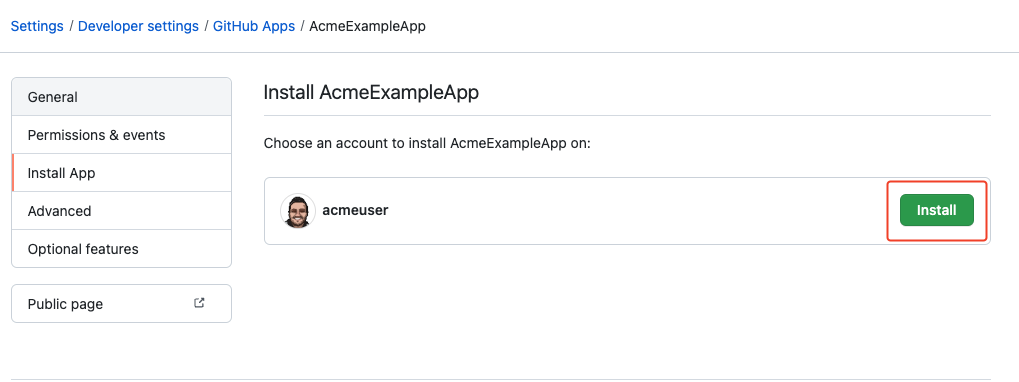
- After the creation, please navigate back to Developer Settings and Edit your App.
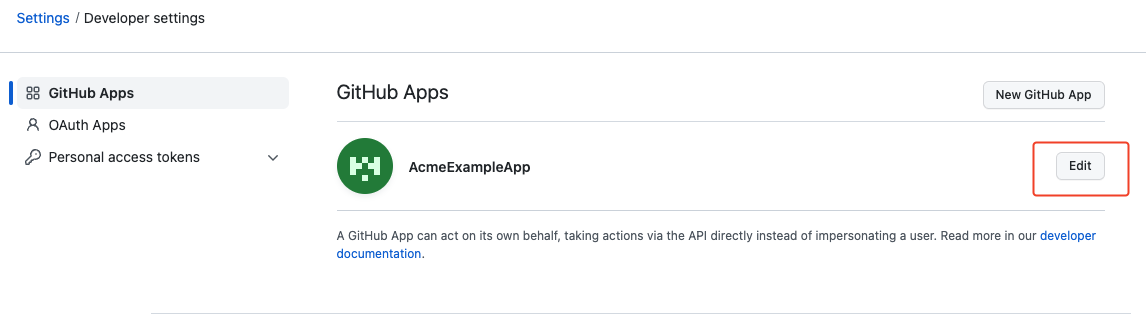
- Save your App ID to use it later.
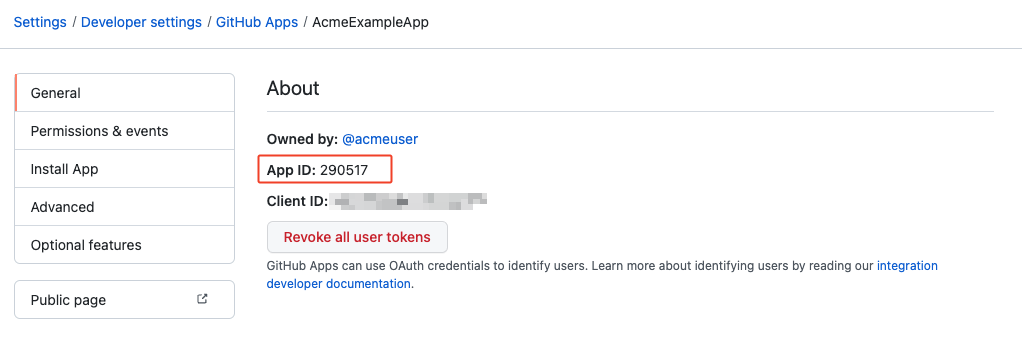
- At the bottom section, create a new private key by clicking "Generate a private key."
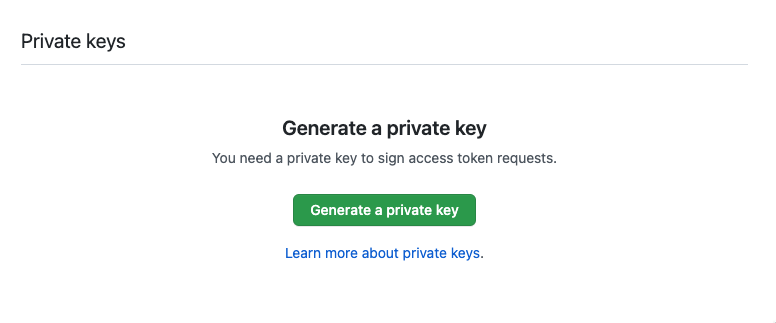
- Once your private key is created, it'll be automatically downloaded.
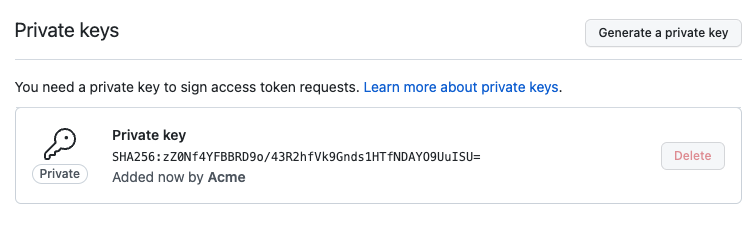
- Navigate to your Kondukto instance.
- Pick Settings from the left-hand menu.
- Select the "Application Lifecycle Management" section.
- Click the Active button on GitHub Enterprise.
- Enter the App ID and PEM Key accordingly. (If you are using GE Onprem, please click on "Integrate with On-premises version" checkbox)
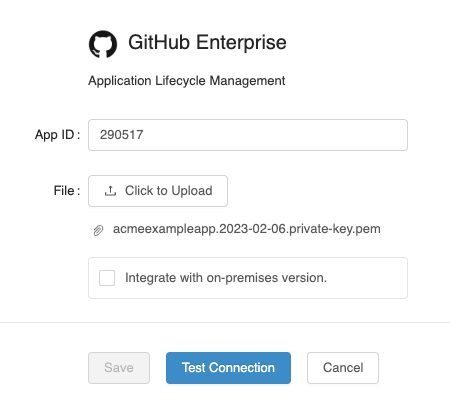
- Click to Test Connection.
- If the Test Connection is passed, you'll be able to click the Save button.
Updated 22 days ago
