Jira Integration
To integrate Kondukto with Jira;
- Navigate to your Kondukto instance.
- Select “Integrations” from the left menu panel.
- Select “Issue Managers” on the integrations page.
- Click the “Activate” button on Jira.
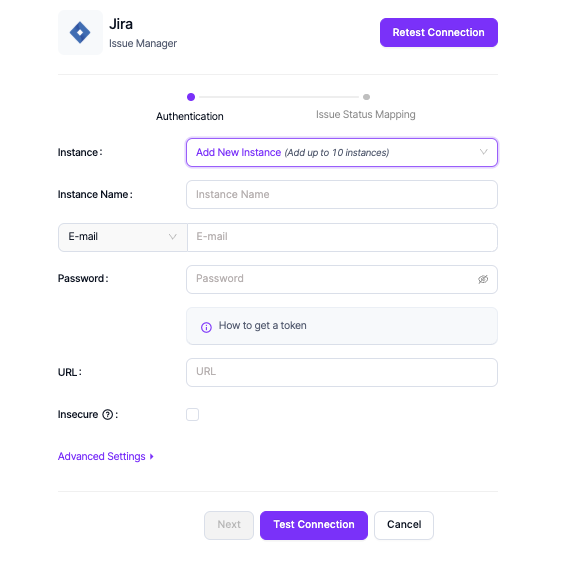
Jira credentials can be used directly for login, or a token can be created through Jira. Integration can be done using an email/password or username/token combination. If a password is not to be entered in Kondukto and a token will be used instead, a guide on how to create token is available below.
How to Get A Token
- Log on to your Jira account in your web browser.
- Click on your profile in the upper right corner.
- Click on ”Manage Account”.
- Navigate to the ”Security” tab on the left.
- Click on Create and manage API tokens under API token or click the link below
Jira API Token Page - Atlassian Account - Click Create API token button.
- Enter a label for your token, and make sure to copy the token. Once created, the API key cannot be viewed or edited again.
Advanced Settings
You would have to enable these settings only if you are using these fields in your own Jira, as this will cause the integration to break otherwise.
Assignee field: This field is used to indicate which developer works on the task in Jira.
Reporter field: This is generally the person who wants the issue / story raised in Jira.
Custom priority mapping: These settings are used to map default or custom priorities in Jira to set prioritisation.
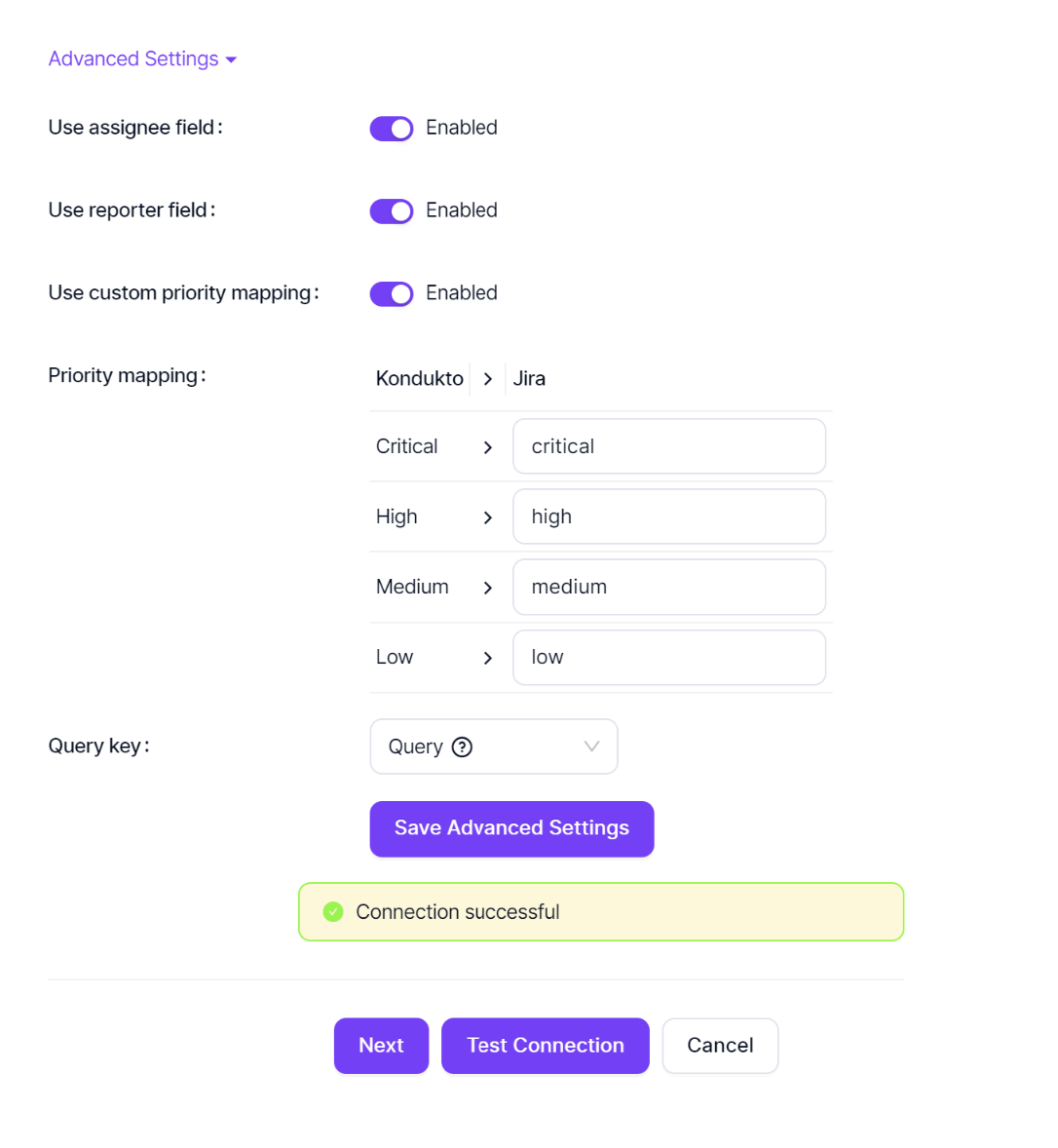
Make sure the states chosen for opening, in progress and closing are linked to each other on Jira so that Kondukto can create tickets and change or track their status on Jira successfully. This global setting can be changed under project settings if a different configuration is needed on a project level. To ensure the correct configuration, the organization’s Workflow can be reviewed and directly integrated into this section.
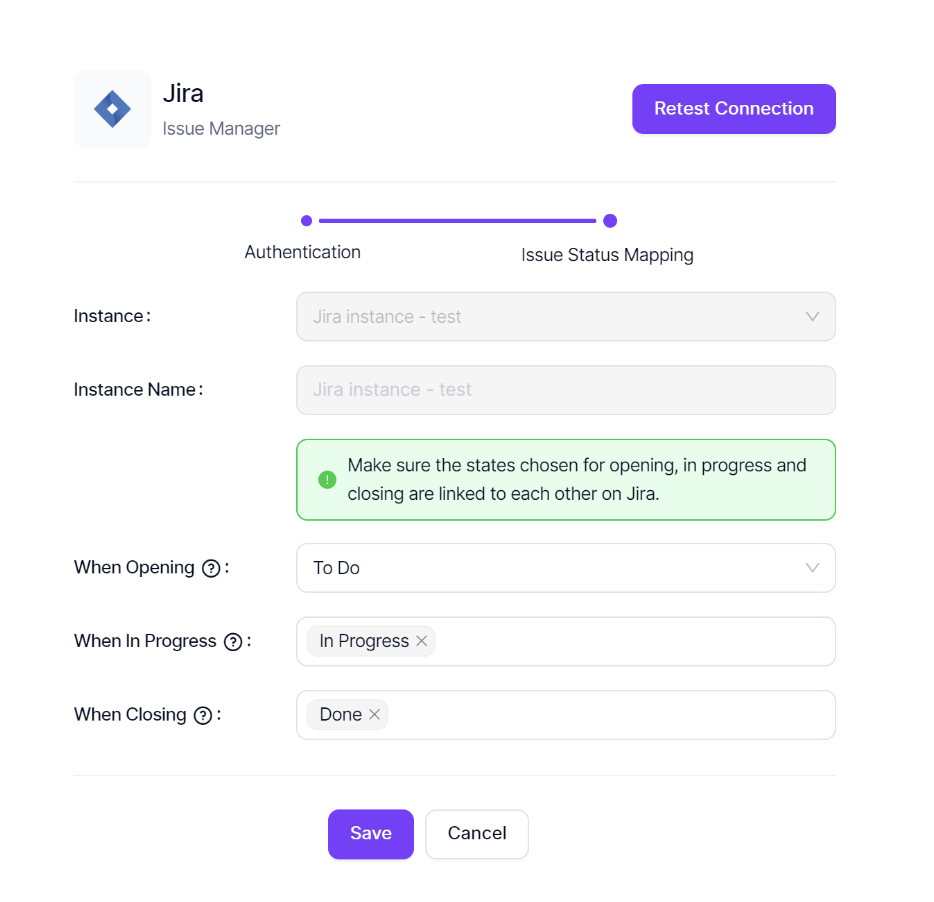
Jira instance
- You can see the list of statuses in Jira by clicking on the gear icon in the upper right.
- Navigate to "Issues" from the menu.
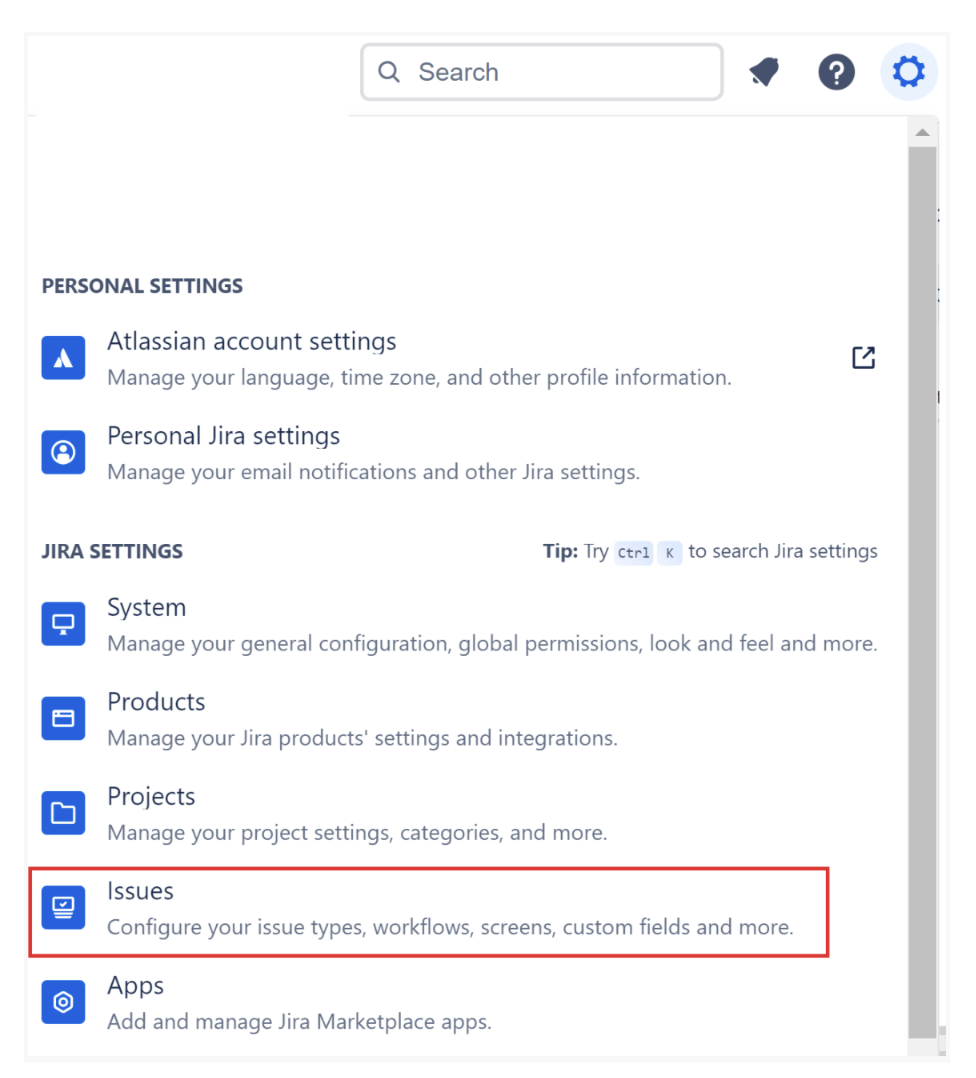
- At the bottom of the left panel, under "Issue Attributes", there is a "Statuses" view (screenshot is from a new project, everything is default here).
Finally, you should create a Jira project and copy the dashboard link. You can get help from the guides in Jira for the right type of project creation.
Assigning Issue Manager to a Project in Kondukto
Once you have activated Jira as your issue manager, you can assign Jira as your issue manager to a given project.
- Navigate to your Kondukto instance.
- Select “Projects & Products” from the left menu panel and choose “Projects”.
- Select a Project from the list.
- Select Settings tab in the tabs above the project.
- Select Issue Assignment.
- Choose for the Issue Manager Jira.
Custom Fields
In Jira, you can select the issue type you wish to display on Kondukto for issues that need resolution. Additionally, you can define specific custom fields to be used within Kondukto. These custom fields can either be user-provided—where users manually input the required information—or they can be auto-filled using data already available within Kondukto.
For example, you might add a “Scanner” custom field, or a “Resolution Deadline” field where users manually enter a due date. This flexibility allows for a more structured and automated issue-tracking process, ensuring that security findings are properly managed within Jira.
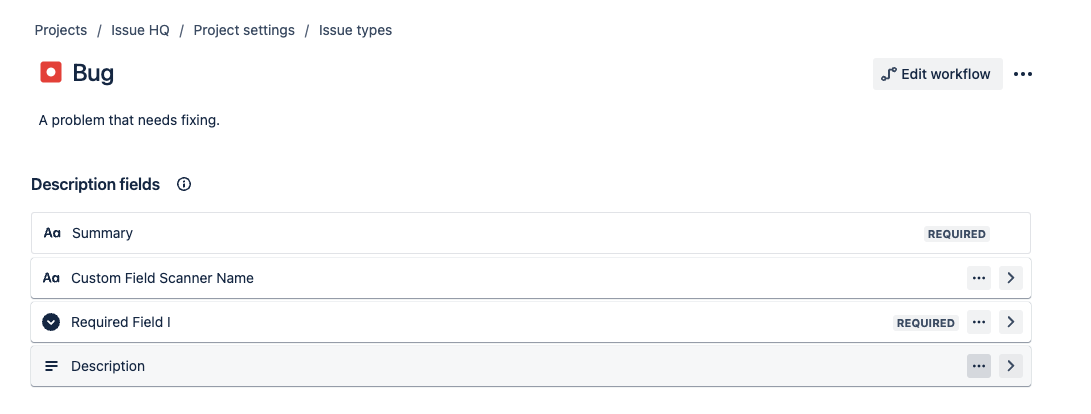
As seen above, we have added two different fields: one marked as Required and the other as Optional.
When adding fields, selecting the Required Field option ensures that the field is marked as mandatory. This means users must provide a value before proceeding. On the other hand, if a field is not marked as required, it remains optional, allowing users to leave it empty if necessary.
This distinction helps enforce critical data entry while maintaining flexibility for less essential information.
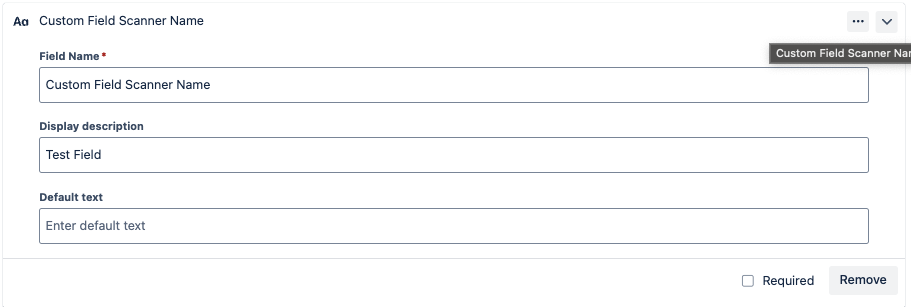
Optional Custom Field
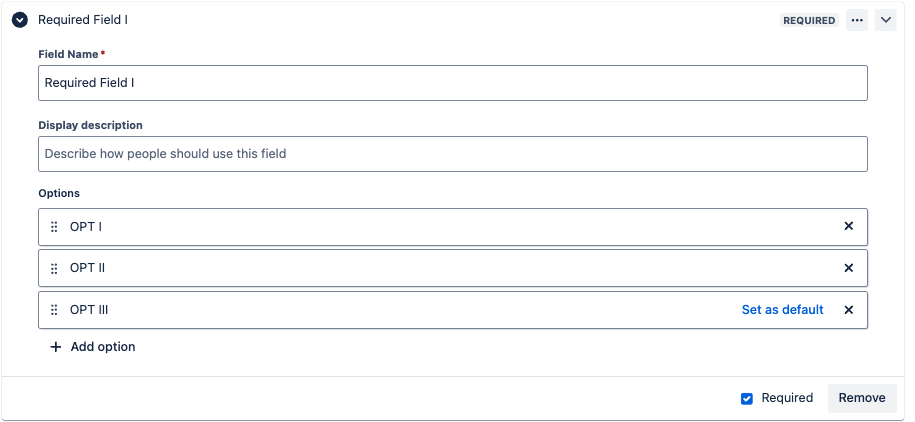
Required Custom Field
To customize, you can simply drag and drop other necessary/suggested fields to the section from the right-hand side.
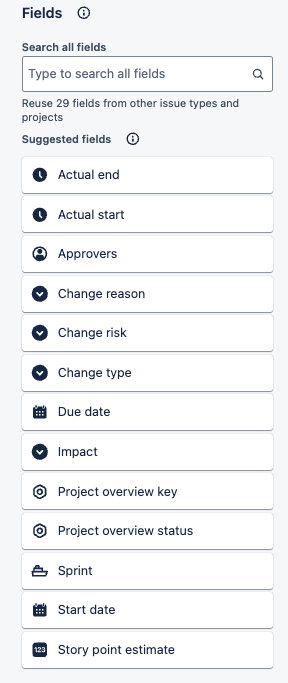
In Kondukto’s issue management , you can select Jira as the issue manager and see the setting names that were configured in Jira.
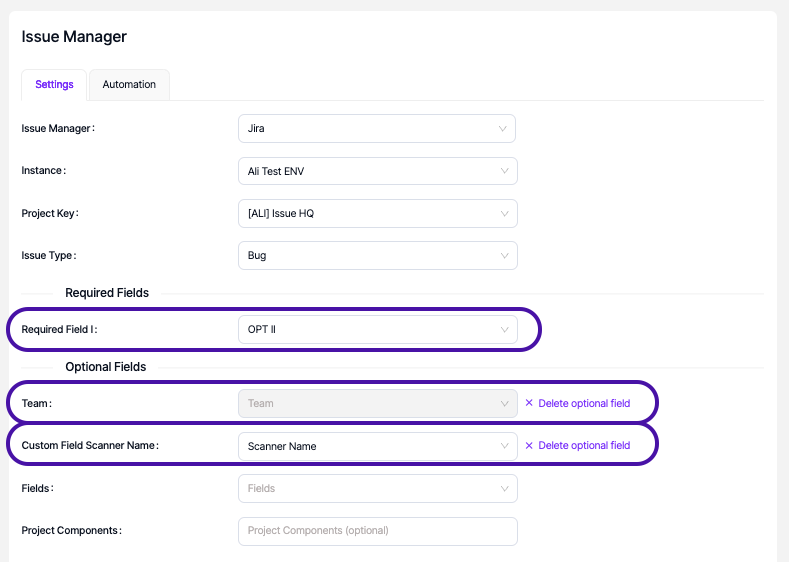
You also have the option to remove an optional field and add another. Simply navigate to “Fields” and select the ones you wish to display. In this section, if the Custom Field Scanner Name is set to the “Scanner” value in Kondukto, the scanner information will be automatically populated when creating an issue in Jira.
This allows Kondukto to dynamically insert the relevant scanner details into the designated field without requiring manual input, ensuring consistency and reducing the risk of missing information.
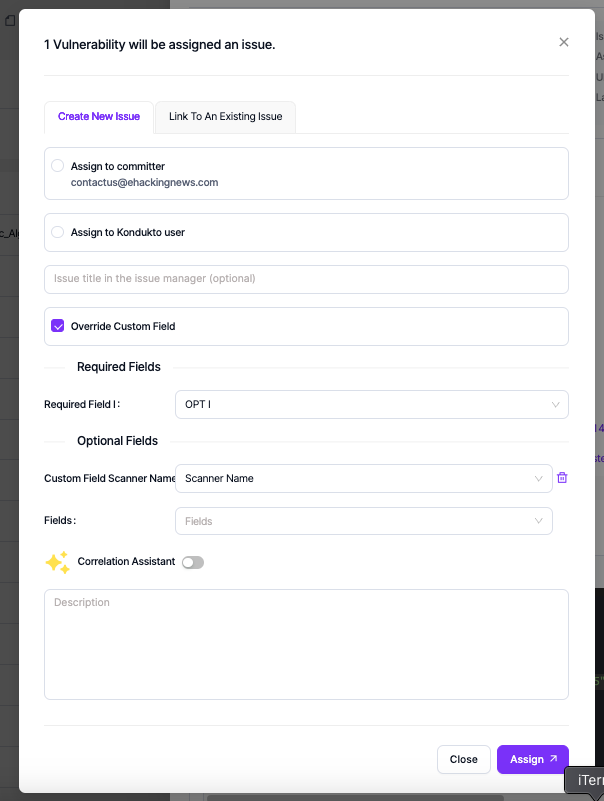
Once these settings are configured, Kondukto will use them automatically when creating issues in Jira. However, when creating an issue manually, these settings can be overridden.
Once Issue Manager is selected and configured, you are now able to select from vulnerabilities scanned inside the project and create or assign an issue in the kondukto application, reflecting the issue to reflect inside Jira issues as shown below.
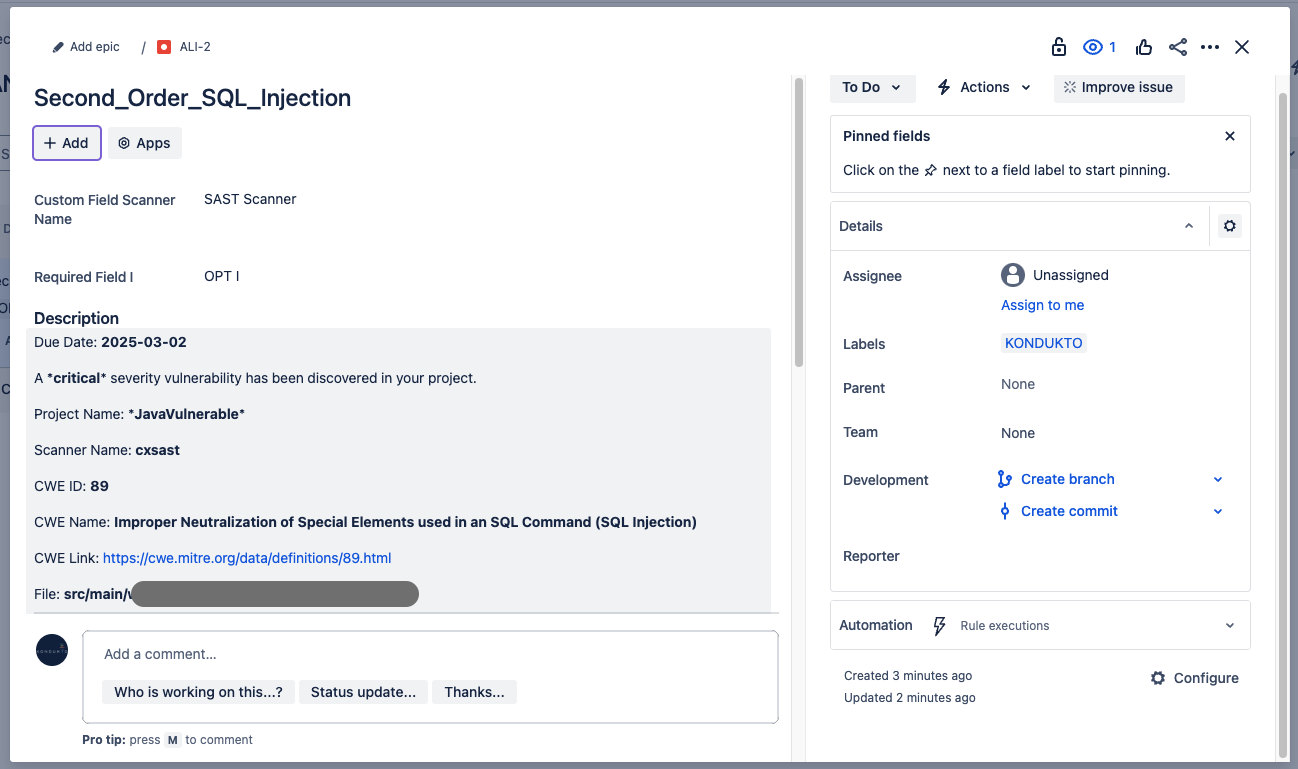
Updated 28 days ago
