Metrics
Vulnerability Summary Table
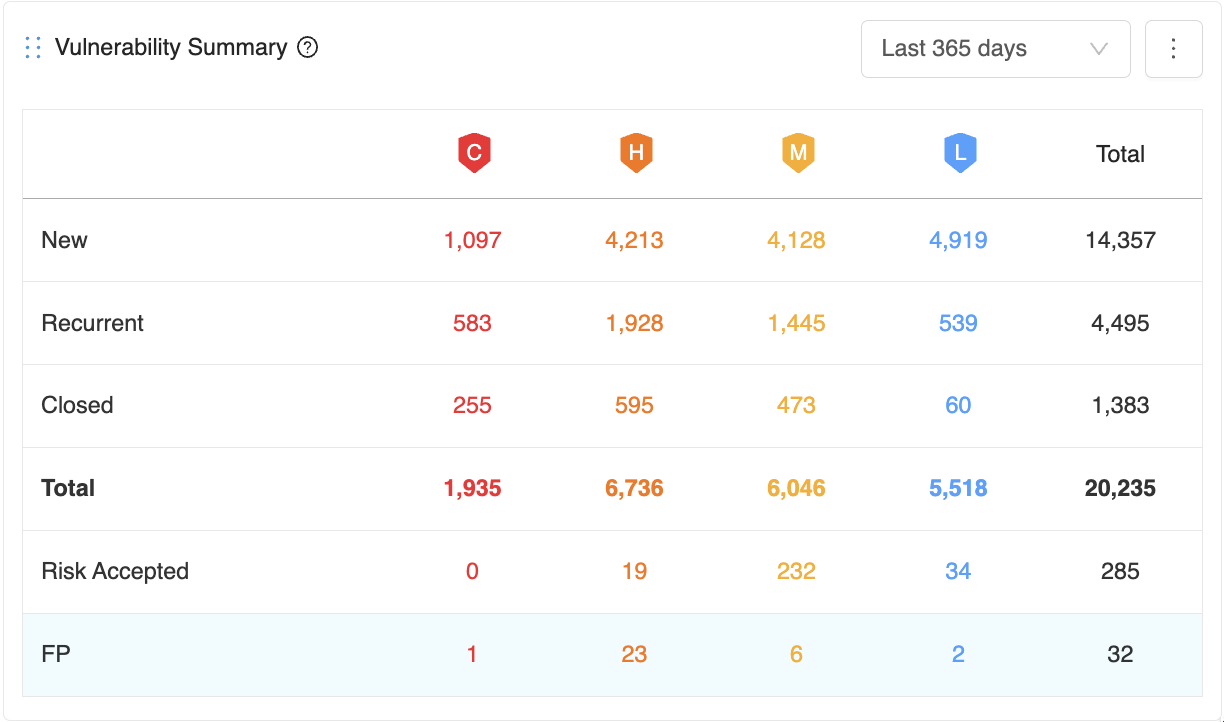
The table in this section shows the overall situation of all vulnerabilities. It is updated as new scans are completed, files are imported, or vulnerabilities are marked as false positives or won't fix.
The time filter on the table works as follows;
For new, the filter checks the number of vulnerabilities with a first-seen date between now and the date selected.
For recurrent vulnerabilities, the filter checks the number of vulnerabilities with the last recurrent date between now and the date selected.
For closed vulnerabilities, the filter checks the number of vulnerabilities with a last seen date between now and the date selected.
For false-positive, and risk accepted vulnerabilities, the filter checks for the number of vulnerabilities with a FP/RA Mark Date between now and the date selected.
The explanations of the fields in the table are as follows ;
New: Vulnerabilities discovered for the first time in a scan. Vulnerabilities closed and rediscovered are not classified as new but recurrent.
Recurrent: Vulnerabilities discovered at least in two or more consecutive scans. Vulnerabilities that have been closed and then rediscovered are also classified as recurrent.
Closed: Vulnerabilities that have been discovered in a scan and disappeared in the subsequent scans. Suppose an issue tracker is used, even if a vulnerability is marked as closed on the issue tracker. In that case, Kondukto treats it as an existing vulnerability until it disappears in a subsequent scan.
Risk Accepted: Risk accepted vulnerabilities consist of vulnerabilities marked as either "Won't Fix" or "Mitigated". Vulnerabilities that are not false positives but will not be fixed by the organization can be marked as Won't Fix on Kondukto. Vulnerabilities that already have some kind of mitigation control in place can be marked as "Mitigated". These vulnerabilities are instantly excluded from all charts and metrics.
False Positive: Vulnerabilities discovered in a scan but marked as "false positive" by the user on Kondukto or the scanner. These vulnerabilities are instantly excluded from all charts and metrics.
Score Snapshot:
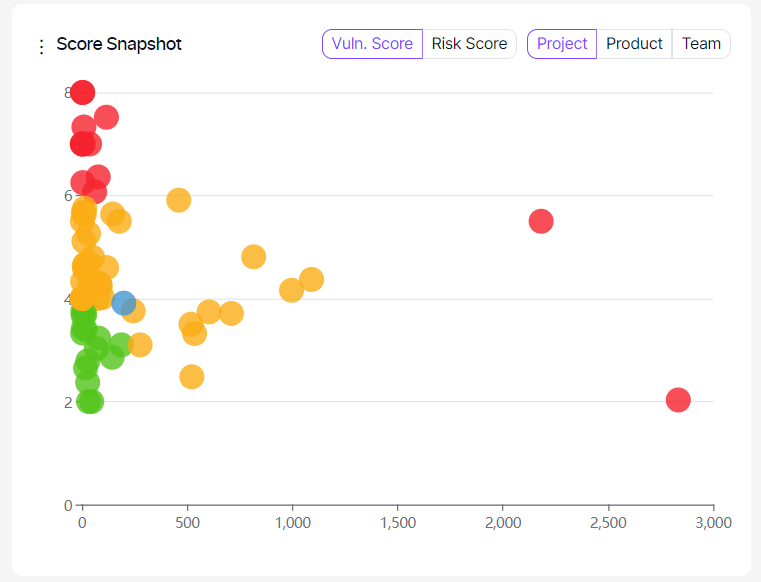
This graph can be viewed by vulnerability or risk score.
This graph shows the risk/vulnerability score (Y-axis) and the number of vulnerabilities (X-axis) of each project/team based on the risk score calculated by the number of new and recurrent vulnerabilities.
Green, yellow, and red circles indicate projects or teams depending on the tab selection within the graph.
The projects/teams performing better than average are displayed as green circles, those performing slightly worse as yellow, and those performing dramatically worse as red.
The blue circle indicates the intersection point of the average risk/vulnerability score and the average findings.
Vulnerability Density Graph:
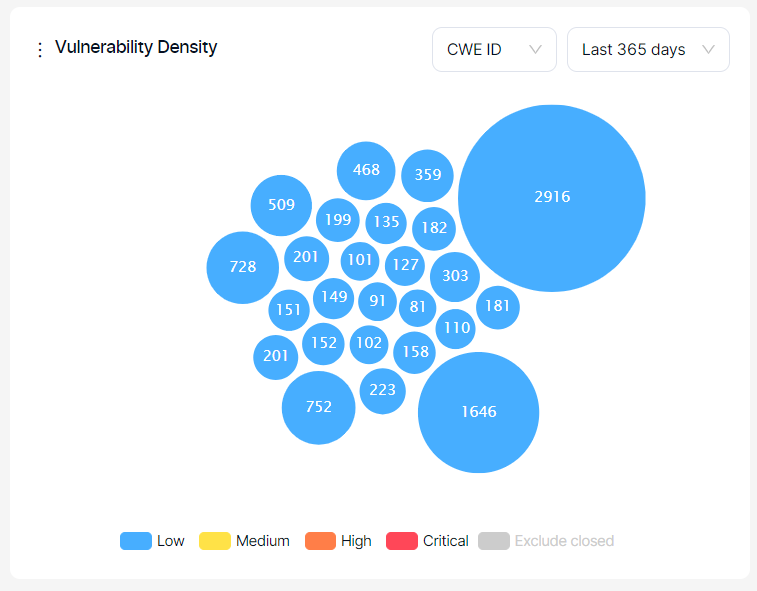
This graph shows the frequency of the top 25 vulnerabilities discovered regardless of their status (e.g., new, recurrent, closed).
Severity categories can be filtered by clicking the severity legend at the bottom.
Vulnerabilities can also be filtered by their first-seen dates for new vulnerabilities and by their last-seen dates for closed and recurrent vulnerabilities using the time selector in the upper right corner.
Viewing the chart based on CWE ID, endpoints, or file/paths is possible by selecting from the dropdown at the top.
The bigger the circle of a vulnerability is, the more times it has been discovered by scanners. The numbers on the other ones indicate the number of vulnerabilities falling under the same CWE ID, the endpoint, or the file/path.
Upon hovering over the vulnerability, details of the vulnerability are shown, and clicking on the vulnerability redirects the user to the vulnerabilities page, where vulnerabilities with that specific CWE ID, the endpoint, or file/path are filtered.
WOE By Severity:
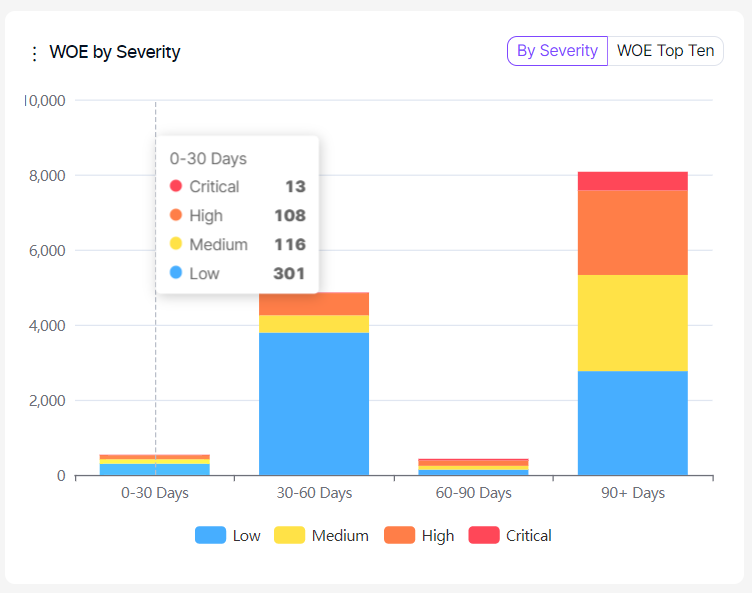
This graph displays the distribution of new and recurrent vulnerabilities based on their aging and severity categories.
In the tab at the top right corner, it is possible to switch to the WOE Top Ten tab to see ten vulnerabilities with the highest Window of Exposure.
Severity categories can be filtered by clicking the severity legend at the bottom.
Severity Trend:
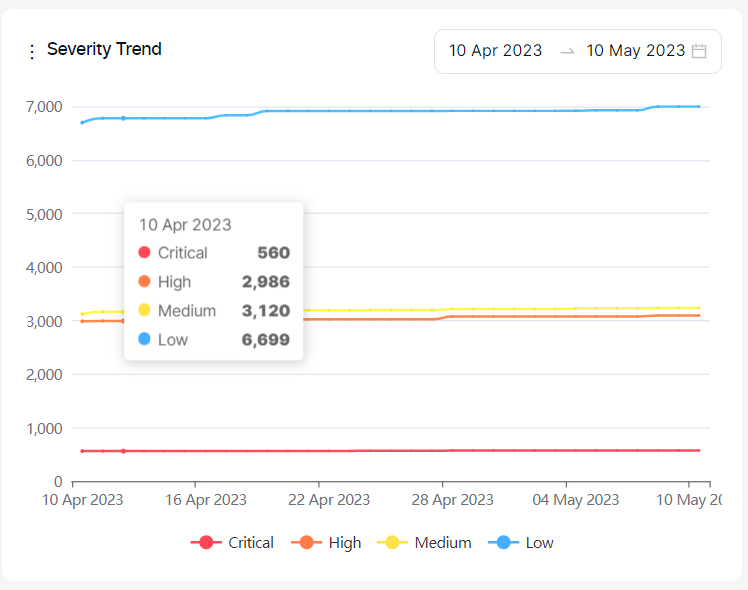
This graph shows the evolution of the total number of findings that are new and recurrent under each severity category over time.
Severity categories can be filtered by clicking the severity legend at the bottom.
Risk Score Trend:
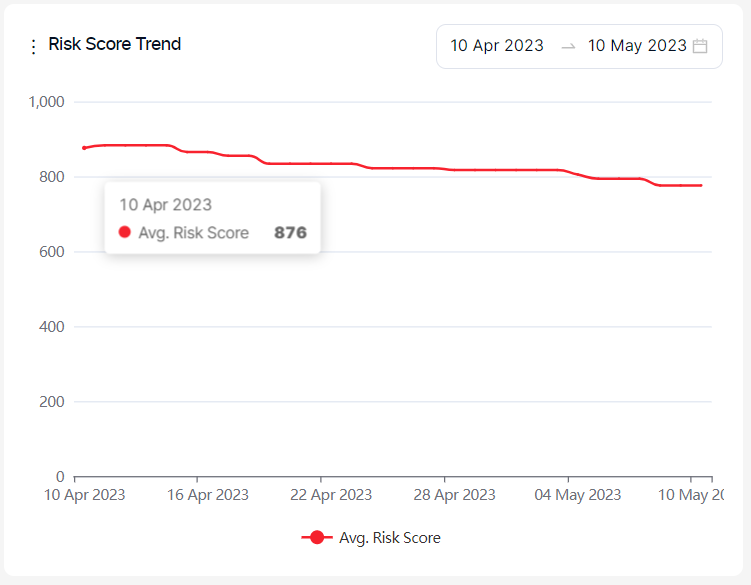
This graph displays the evolution of the average risk score over time.
Industry Standards:
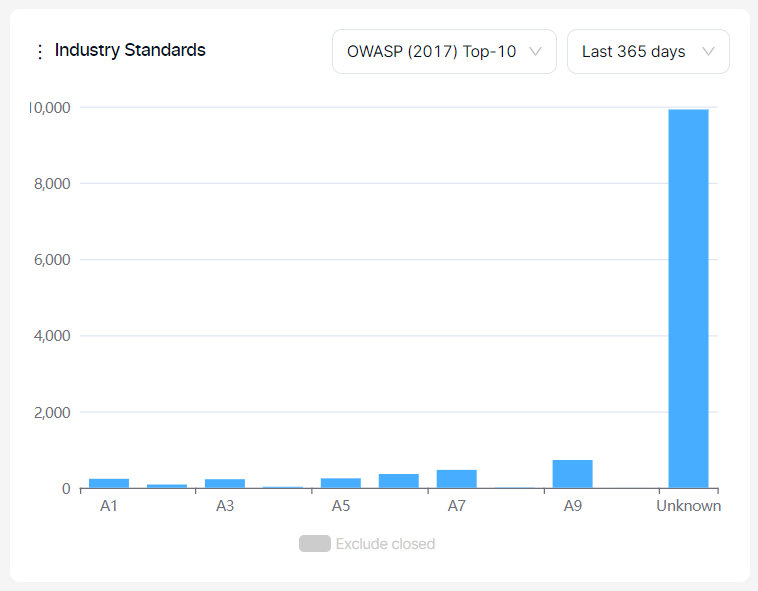
This graph displays the distribution of all vulnerabilities based on OWASP Top 10, PCI, and NIST categories.
Closed vulnerabilities can be included or excluded by clicking on the legend at the bottom.
Vulnerabilities can also be filtered by their first-seen dates for new vulnerabilities and by their last-seen dates for closed and recurrent vulnerabilities using the time selector in the upper right corner.
Severity Snapshot By Team Graph:
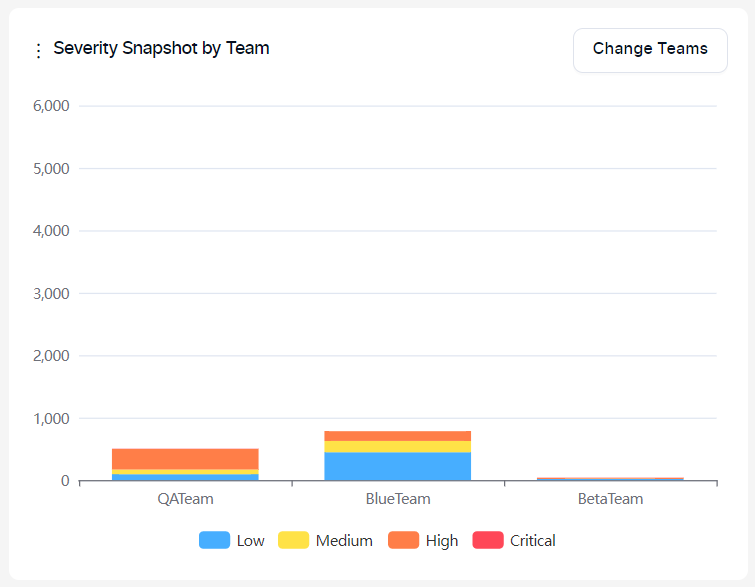
This graph shows the number of new and recurrent vulnerabilities in projects assigned to selected teams.
Severity categories can be filtered by clicking the severity legend at the bottom.
Security KPI
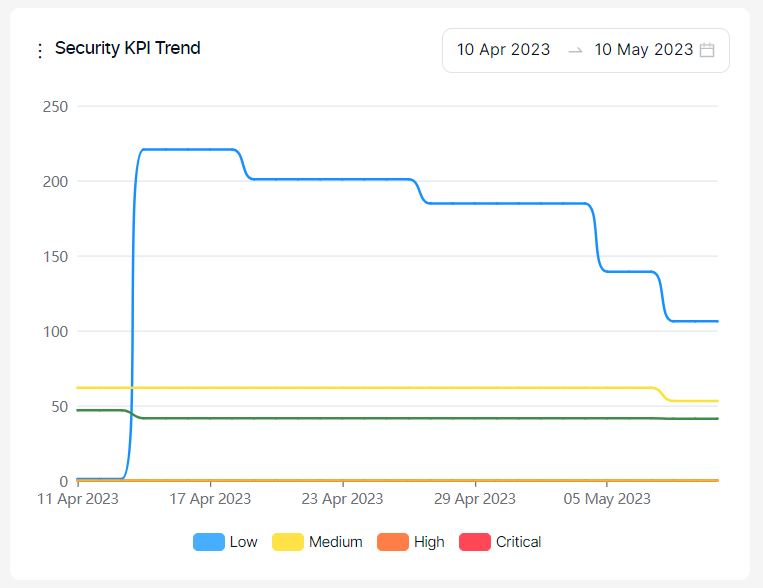
This graph displays the following metrics;
Time to first response: Shows how long it takes the security team to triage a vulnerability on average. (Issue Opening Date or (FP or Won’t Fix Selection Date) – First Seen Date)
Time to first action: Shows how long the development team takes to start working on a vulnerability on average. (Work in Progress Date – Issue Opening Date)
Time to resolution: Average how long the development team spends on a vulnerability. (Issue Closing Date – Issue Opening Date)
Time to remediate: On average, it shows how long it takes to close vulnerabilities. (Last Seen Date – First Seen Date)
Go-live delay: Shows how long it takes vulnerabilities to disappear after the issues are closed on issue trackers on average. (Last Seen Date - Issue Closing Date)
Severity categories can be filtered by clicking the severity legend at the bottom.
Only vulnerabilities having at least one of the dates used in each metric (time to resolution, time to response etc.) within the last 90 days are taken into account on the Security KPI chart.
Burndown Chart:
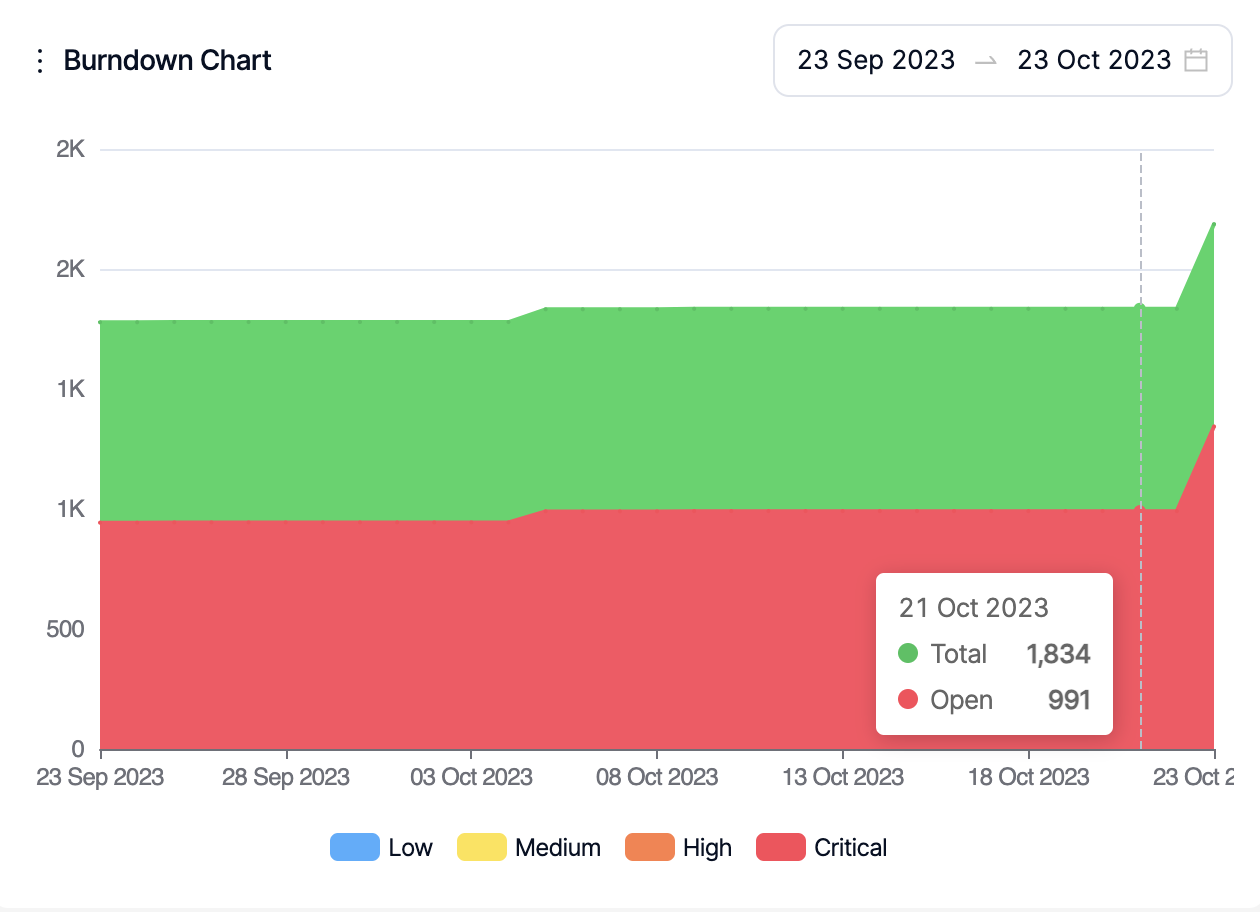
This graph shows the evolution of the sum of open and closed vulnerabilities (green area) against open vulnerabilities (red area). Open vulnerabilities contain all new and recurrent vulnerabilities.
Severity categories can be filtered by clicking the severity legend at the bottom.
Issue Trend:
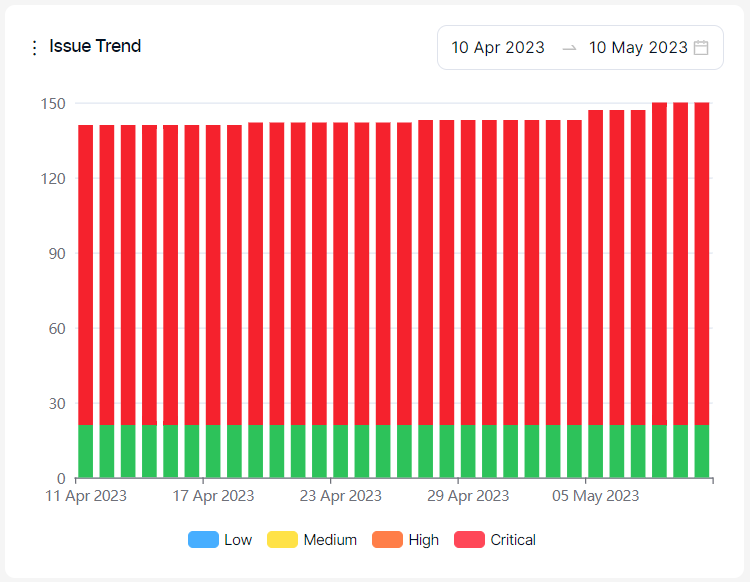
This graph shows the evolution of the status (open, in progress, closed) of tickets created on the issue tracker over time.
Severity categories can be filtered by clicking the severity legend at the bottom.
Suppressed Vulns. Expiring In A Week:
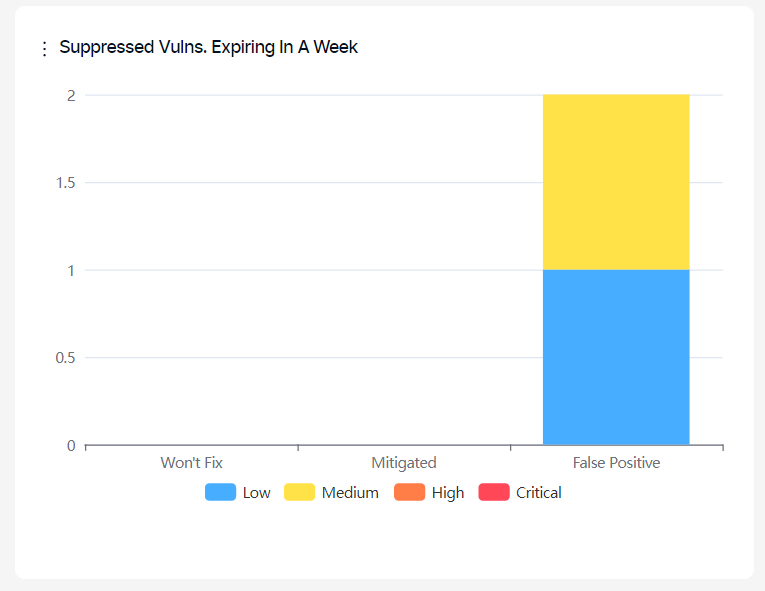
This graph shows the number of vulnerabilities marked as false-positive, which won't fix or be mitigated with an expiration date in the next seven days.
Severity categories can be filtered by clicking the severity legend at the bottom.
New vs. Closed Trend:
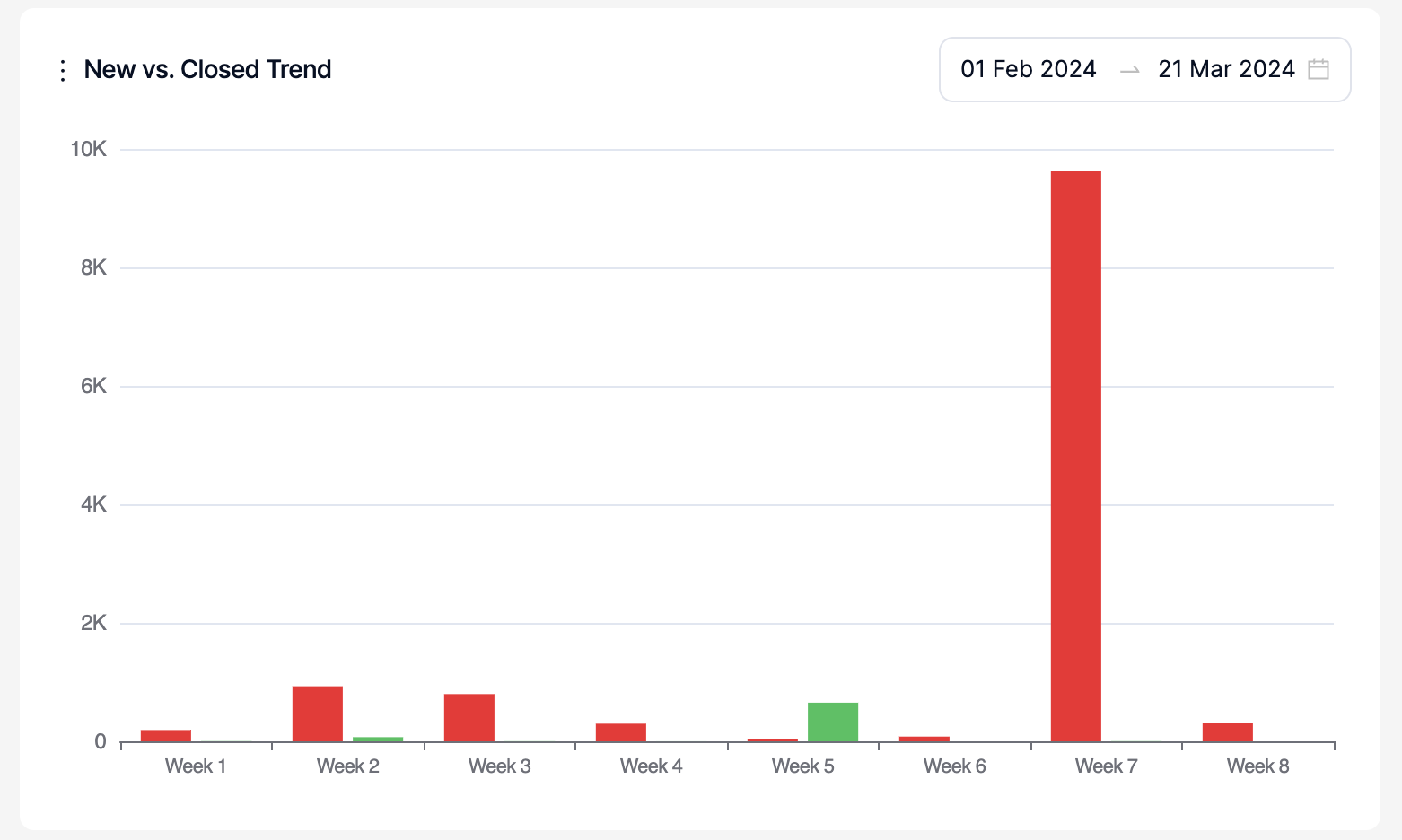
This graph shows the number of vulnerabilities that have been discovered for the first time (new) and that have been closed on Kondukto within the selected period. Only a period within the last 90 days can be selected.
Weeks are treated as calendar weeks (Mon- Sunday) based on the dates selected. In the screenshot above, Week1 represents the week of Jan 29th 2024 Mon- Feb 4h 2024 Sunday.
New New Vulnerabilities:
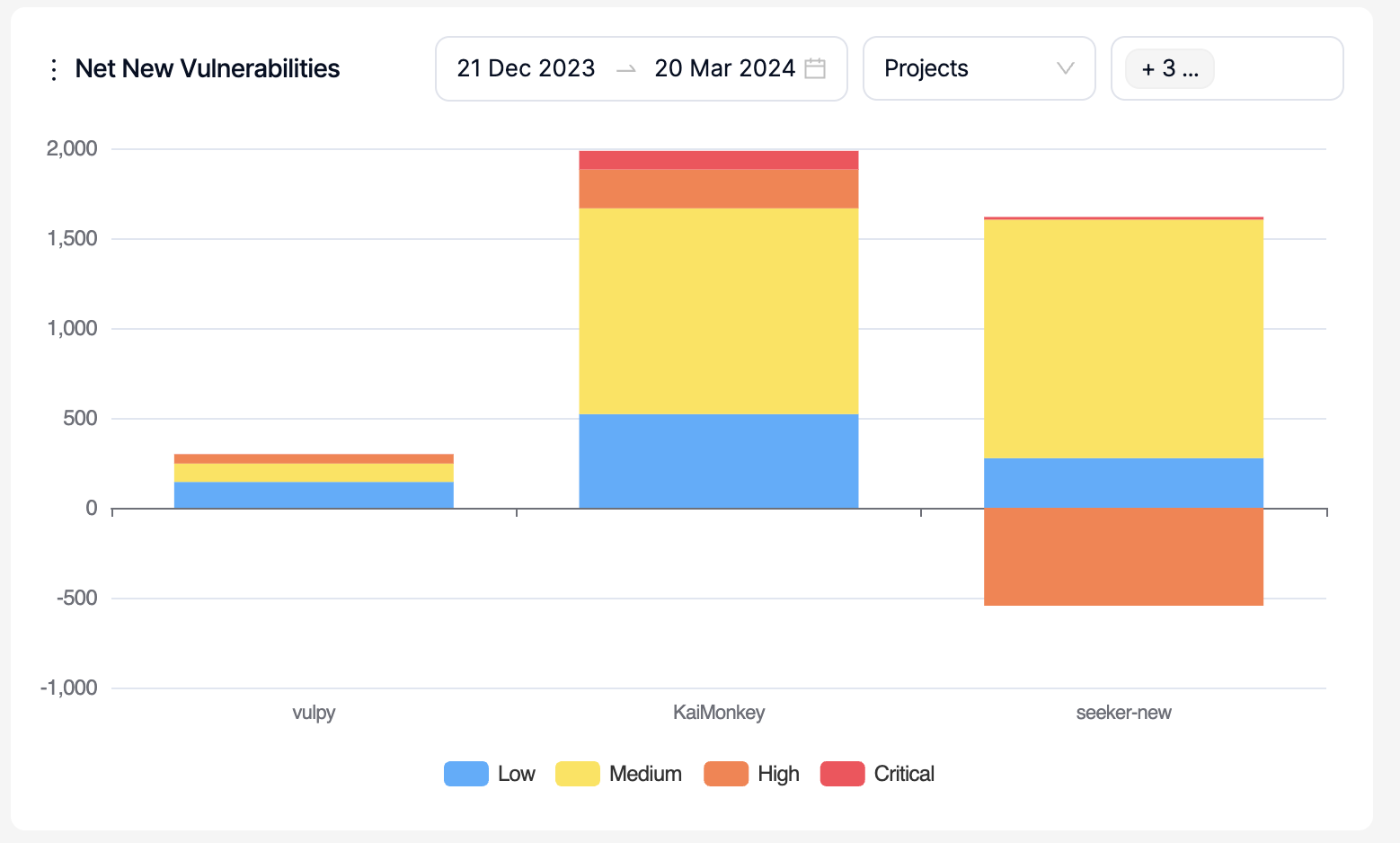
This is a comparison graph where projects, products, business units or teams can be compared against each other within the selected period. Only a period within the last 90 days can be selected.
The graph shows the number of vulnerabilities that have been discovered for the first time (new) as an increase on the y-axis and closed vulnerabilities as a decrease on the y-axis so that whether there are more new or closed vulnerabilities within the selected period can be tracked.
New Vulnerabilities:
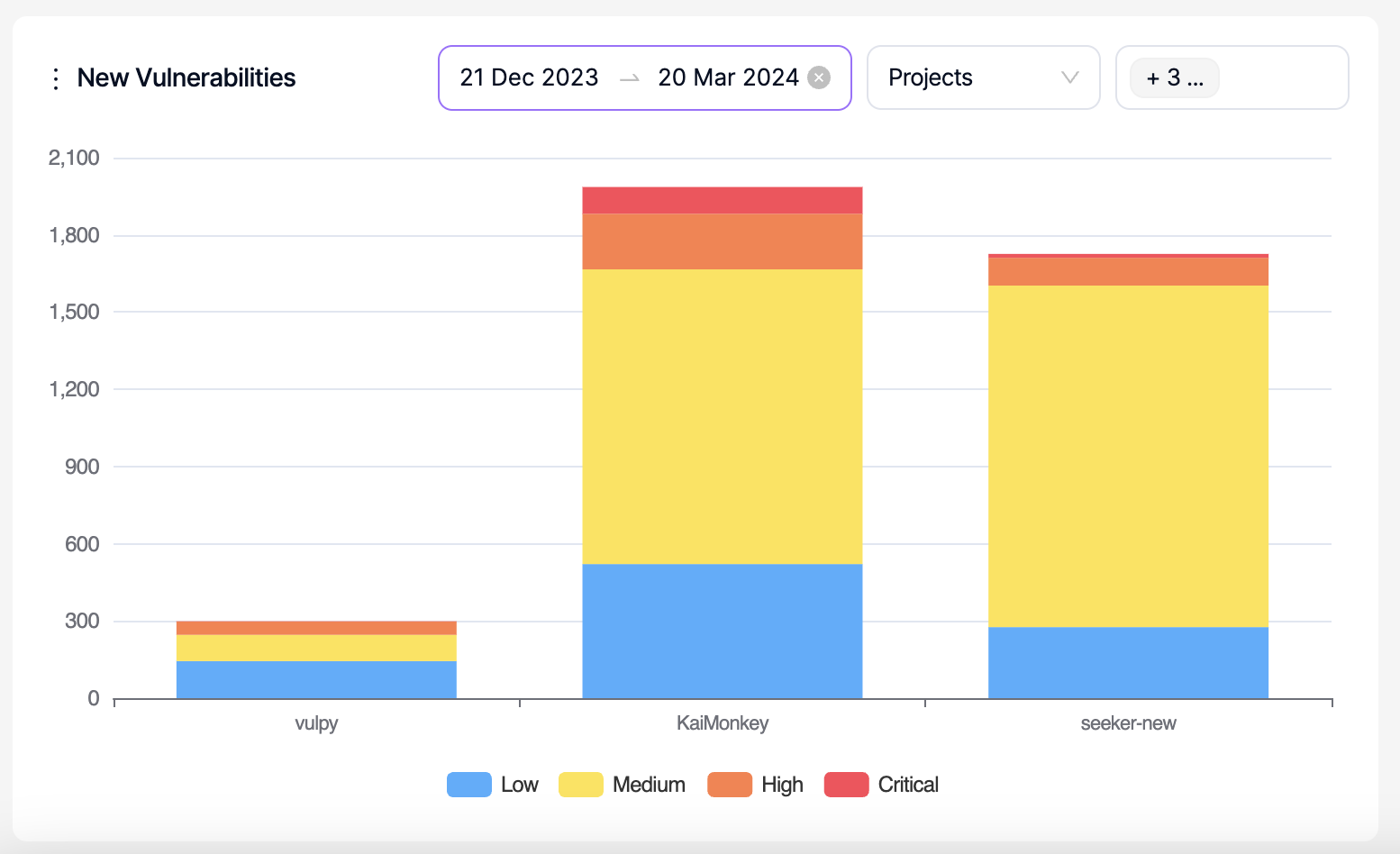

This is a comparison graph where projects, products, business units or teams can be compared against each other within the selected period. Only a period within the last 90 days can be selected.
The graph shows the number of vulnerabilities that have been discovered for the first time (new) as an increase on the y-axis.
Recurrent Vulnerabilities:
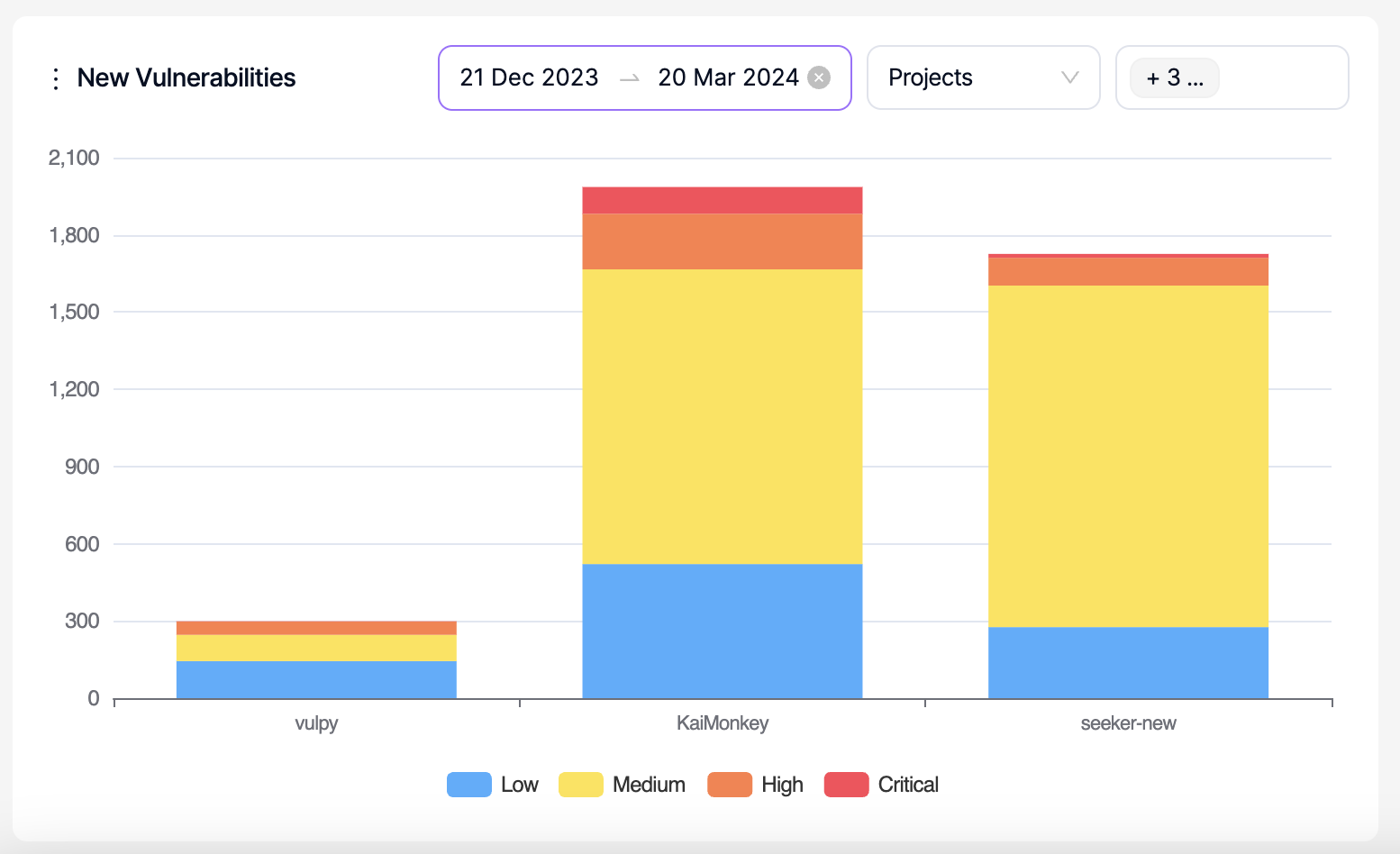
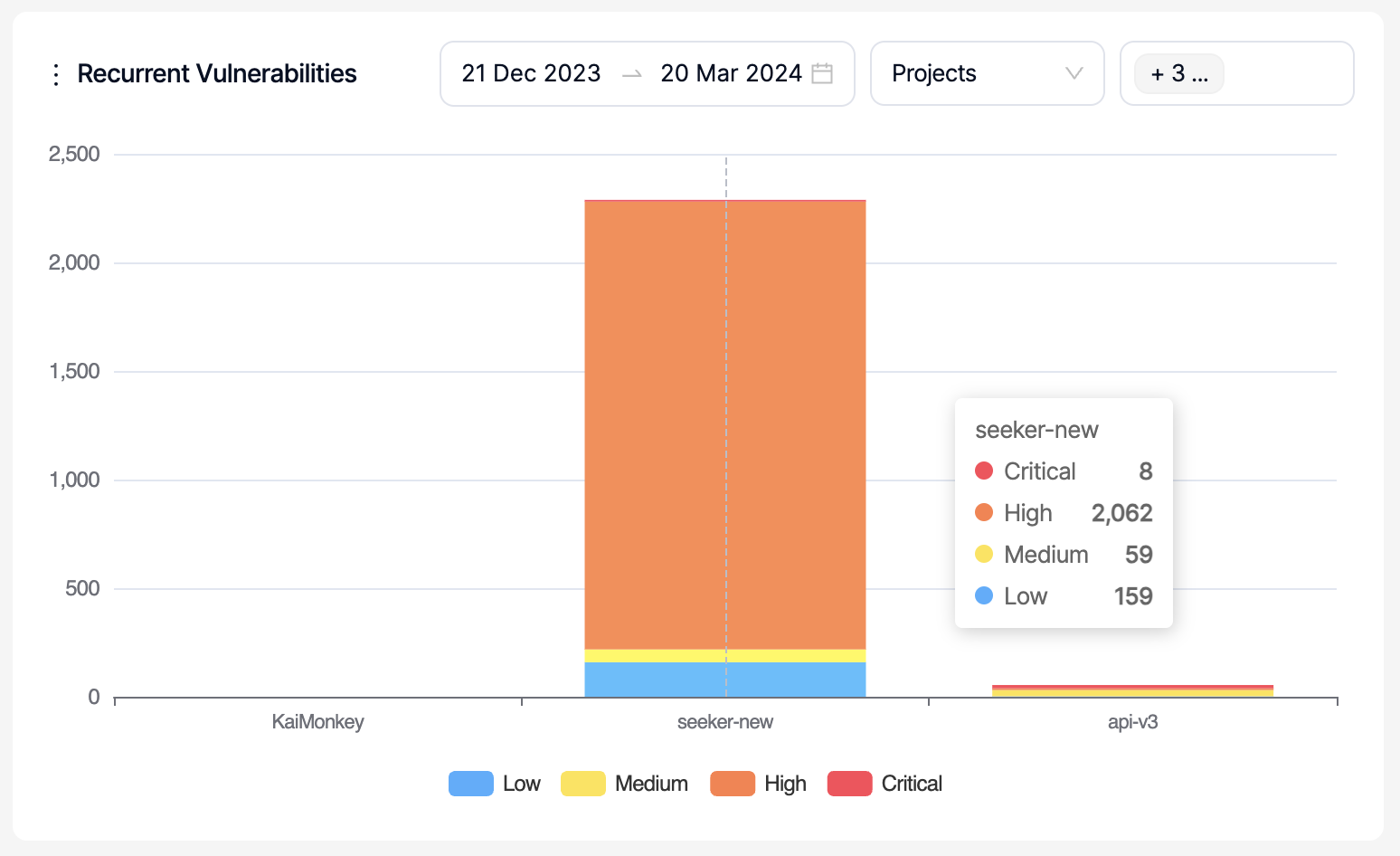
This is a comparison graph where projects, products, business units or teams can be compared against each other within the selected period. Only a period within the last 90 days can be selected.
The graph shows the number of vulnerabilities that have been discovered for the second time or more (recurrent) as an increase on the y-axis.
Closed Vulnerabilities:
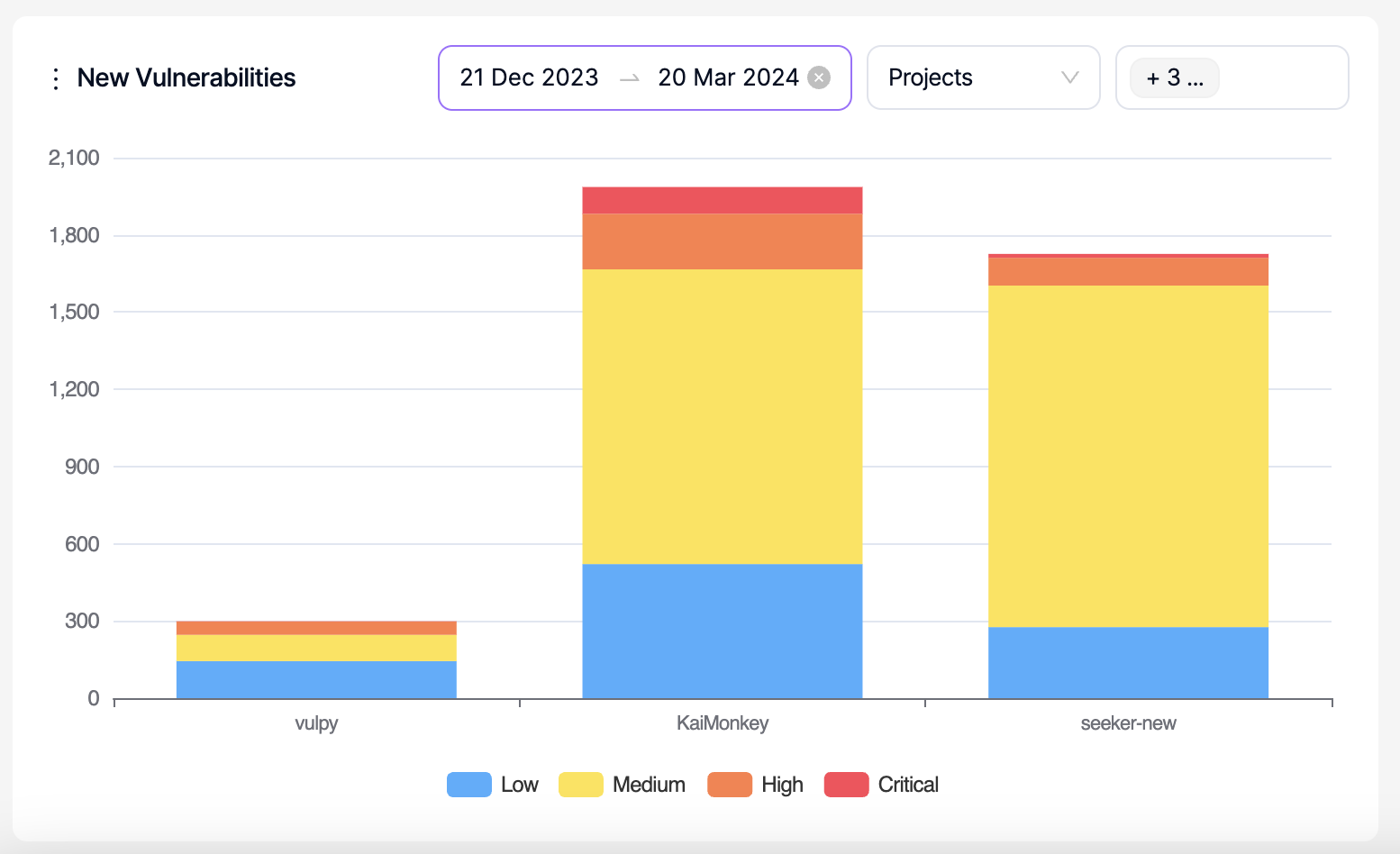
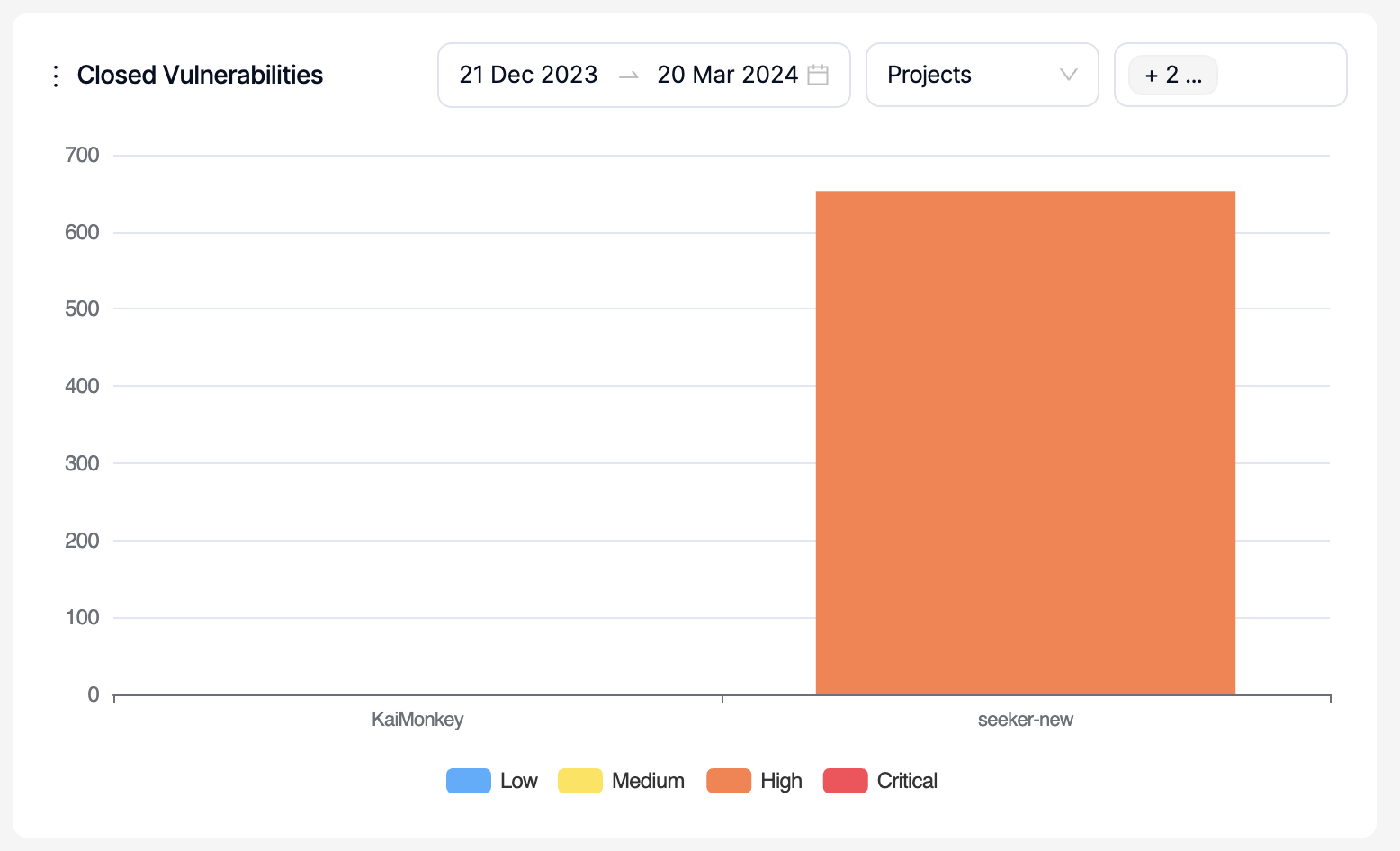
This is a comparison graph where projects, products, business units or teams can be compared against each other within the selected period. Only a period within the last 90 days can be selected.
The graph shows the number of vulnerabilities that have been closed as an increase on the y-axis.
Updated 7 months ago
