SAML 2.0 - OKTA Integration
- Login to your “OKTA Admin Panel”.
- Select “Applications” from the left menu.
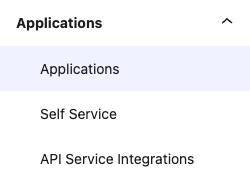
- Click the “Create App Integration” button on the Applications page.
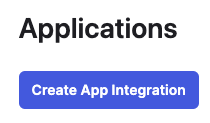
- Select “SAML 2.0” as the “Sign-in method” and click the “Next” button.
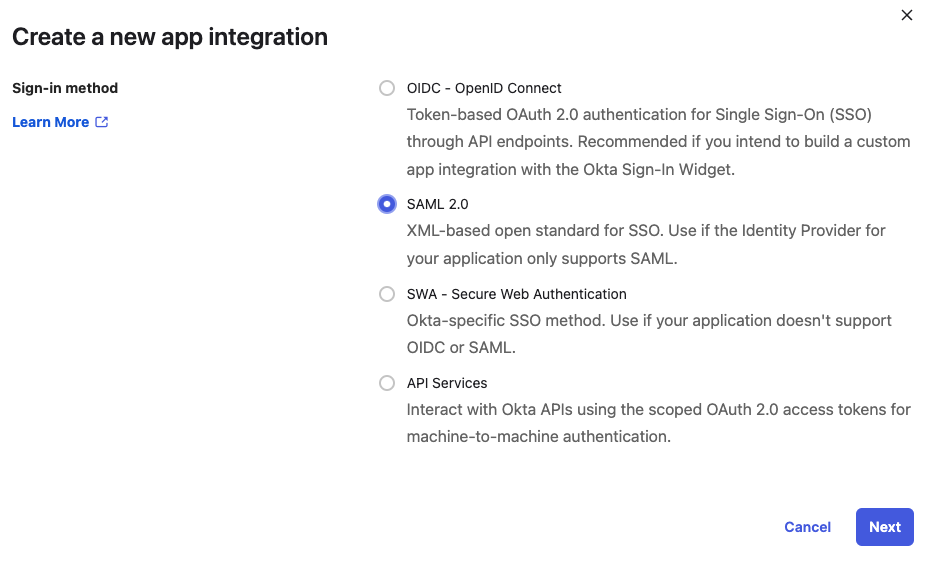
- Fill the application name as “kondukto-saml” and click the “Next” button.
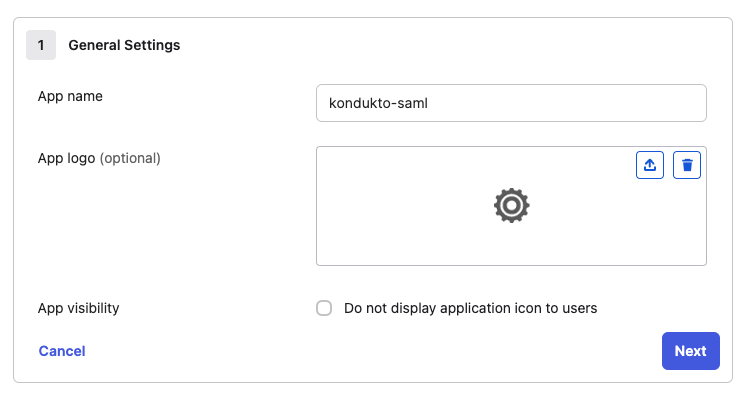
- Fill in the “Single sign-on URL” and “SP Entity ID” fields. Add “email” attribute statement and “groups” group attribute statement. Click the “Next” button.
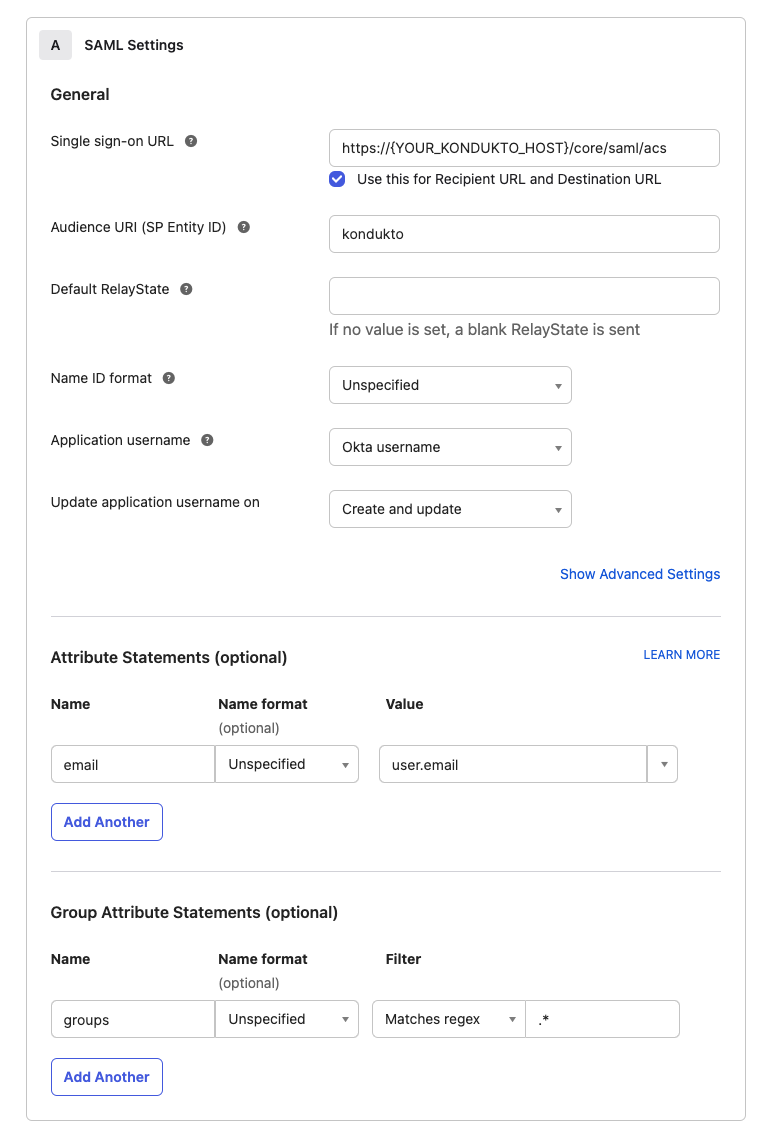
- Fill the “Feedback” information and click the “Finish” button.
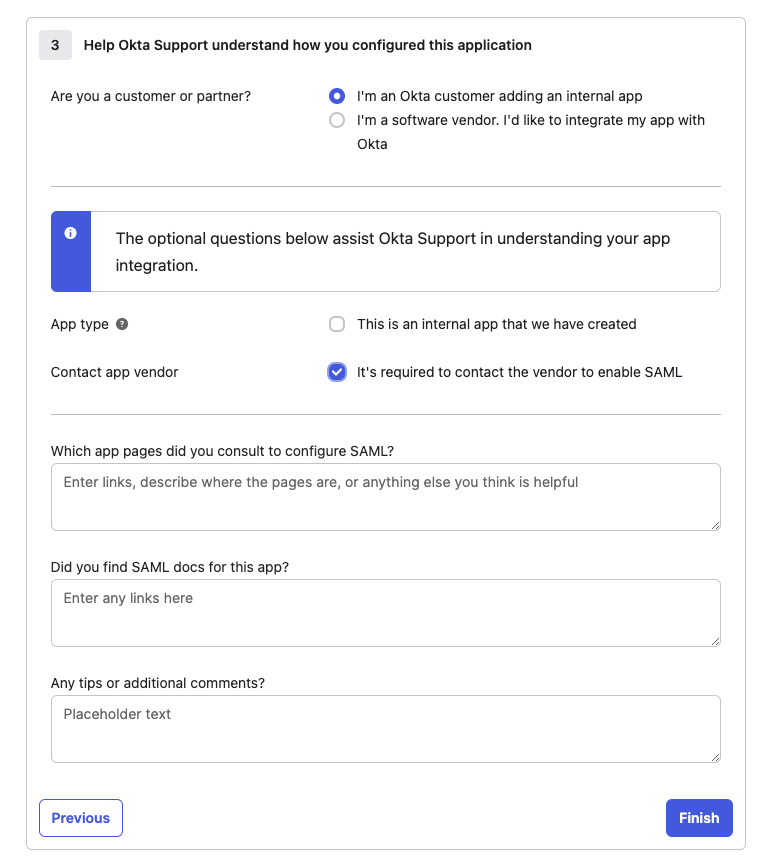
- On the “kondukto-saml” application page, click the “Sign On” tab and click the “More details” accordion to see SAML 2.0 details
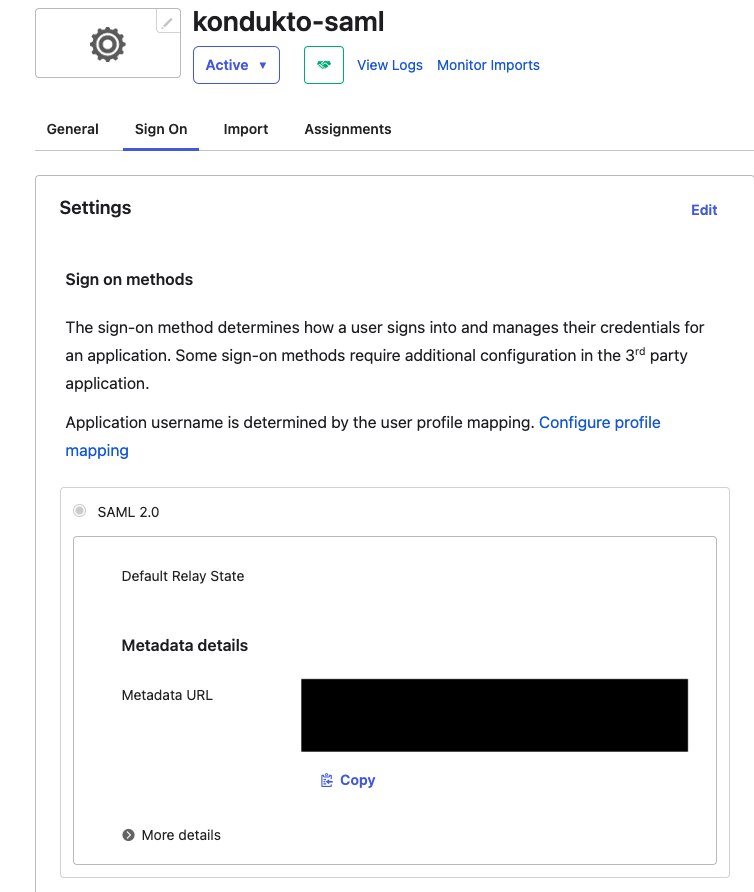
- Copy the “Sign On URL” and “Issuer” fields to the safe place and download the “Signing Certificate” to the safe place.
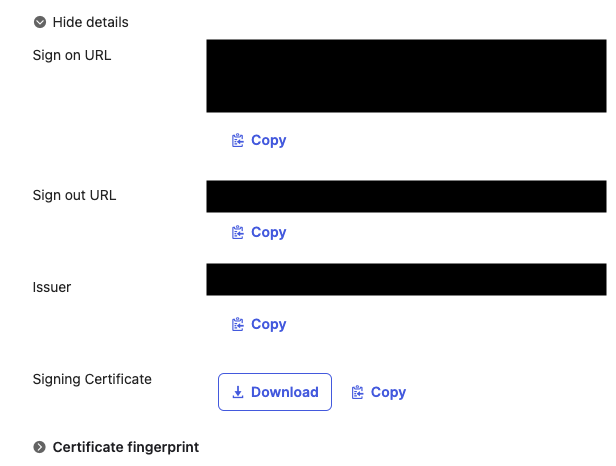
- Login to your Kondukto application with an admin user.
- Select “Integrations” from the left menu.
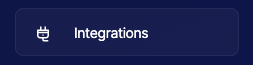
- Select “Single Sing-On Tools” on the integrations page.
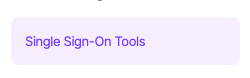
- Activate the “SAML” integration.
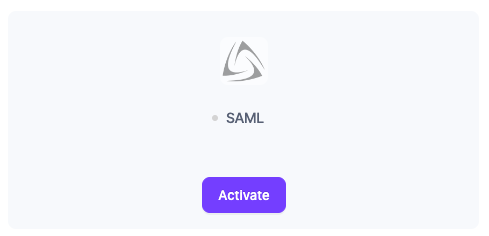
- Fill in the SAML integration fields and click the “Save” button.
- Base URL: https://{YOUR_KONDUKTO_HOST}/core/saml/acs
- Sign In URL: The copied “Sign On URL” value in step 9.
- Entity ID: The copied “Issuer” value in step 9.
- Entity: kondukto
- Certificate: The downloaded “Signing Certificate” value in step 9.
- Admin: The OKTA group name whose members are going to have an admin role in Kondukto
- Manager: The OKTA group name whose members are going to have a manager role in Kondukto
- Product Owner: The OKTA group name whose members are going to have a product owner role in Kondukto
- Team Lead: The OKTA group name whose members are going to have a team lead role in Kondukto
- Developer: The OKTA group name whose members are going to have a developer role in Kondukto
- Pentester: The OKTA group name whose members are going to have a pentester role in Kondukto
- Team Provisioning: If checked, OKTA groups will be created as a team in Kondukto.
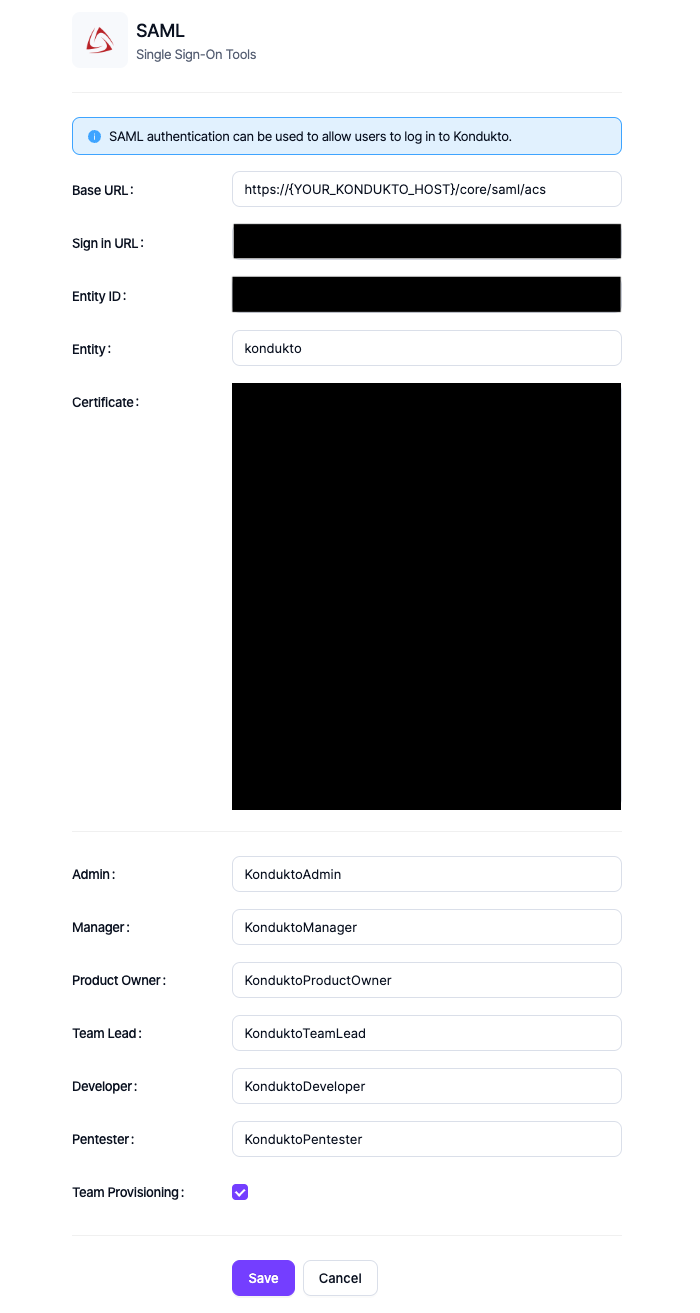
- On the “kondukto-saml” application page, click the “Assignments” tab and assign the OKTA groups that are mapped with Kondukto roles in step 14.
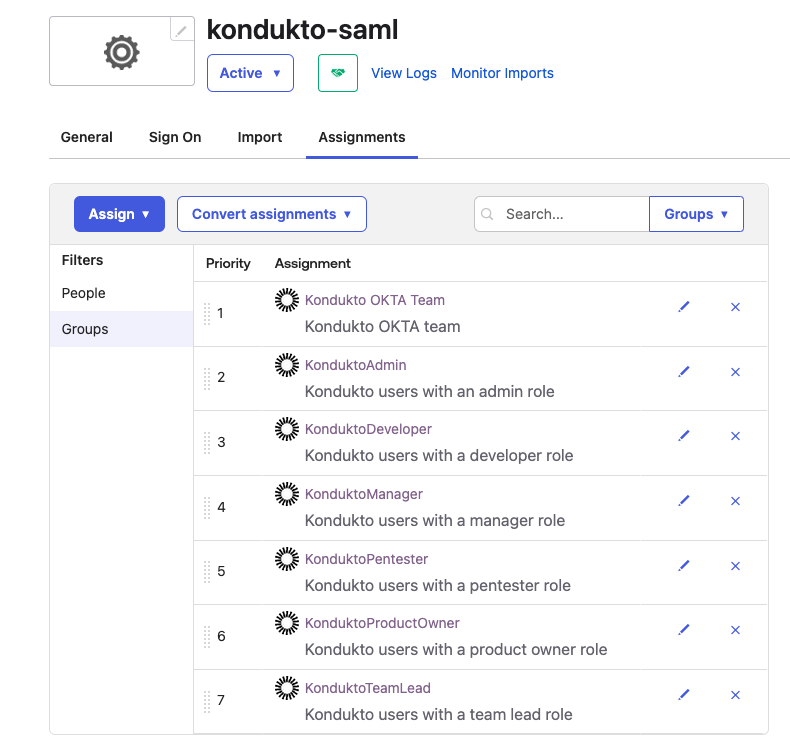
- Click the “Login with SAML” button on the Kondukto application login page to log in with a user of the OKTA “kondukto-saml” app.
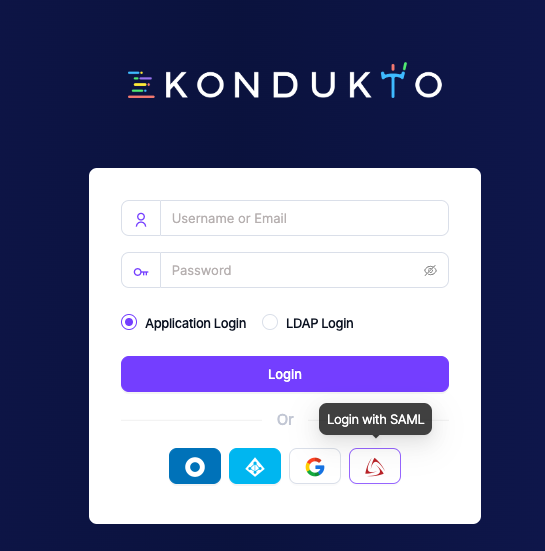
- Login to the OKTA user credentials to log in to the Kondukto application.
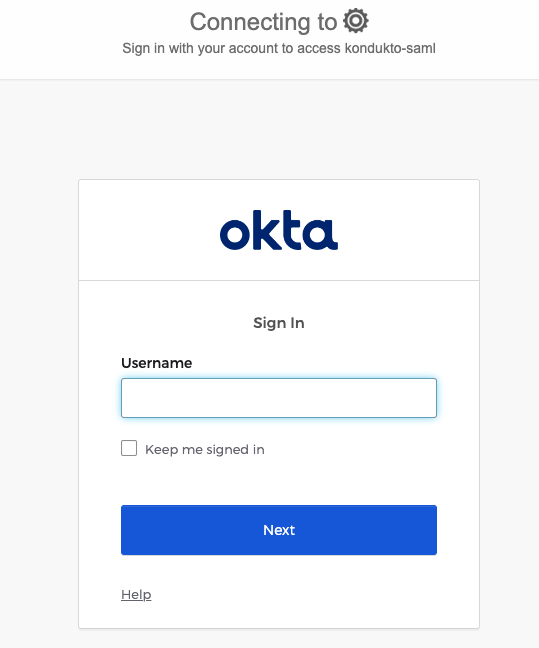
Updated 22 days ago
